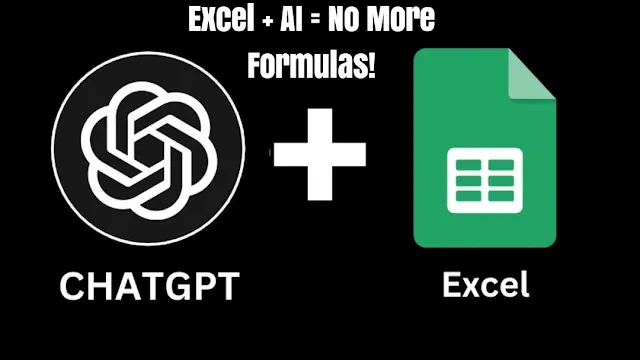 |
| Excel + AI = No More Formulas! |
In a major breakthrough for productivity enthusiasts and professionals alike, ChatGPT is now integrated into Excel and Google Sheets. This game-changing development means you no longer have to memorize complex formulas or functions. Whether you're a data analyst, student, or entrepreneur, AI-powered spreadsheets can now help you automate tasks, analyze data, and work smarter.
Why This Matters
Microsoft Excel and Google Sheets have long been essential tools for data handling. But for many users, the learning curve of formulas like VLOOKUP, INDEX/MATCH, or complex pivot tables can be overwhelming. Now, ChatGPT removes that barrier, making spreadsheets accessible to everyone — even those without technical skills.
How ChatGPT Works in Excel and Google Sheets
You can now use ChatGPT directly inside your spreadsheet interface to generate content, write formulas, explain cell logic, and even troubleshoot errors. Here's what you can do:
- Ask questions in plain English: Example: "How do I calculate compound interest?" ChatGPT will generate the correct formula for your Excel or Sheets file.
- Auto-generate formulas: Say goodbye to searching online. Just ask, and the AI writes it.
- Explain complex formulas: Not sure what a nested IF statement does? ChatGPT breaks it down for you.
- Data summarization: Get summaries of large datasets instantly using natural language.
How to Use ChatGPT in Excel
To use ChatGPT in Microsoft Excel, follow these steps:
1. Install the ChatGPT Add-in
- Open Excel and go to Insert > Get Add-ins.
- Search for “ChatGPT” and install the trusted extension (e.g., GPT for Sheets and Docs, if available).
2. Log in with your OpenAI credentials
This links Excel with your ChatGPT API.
3. Start chatting in your spreadsheet
Use the sidebar or a designated cell to ask AI-driven questions.
Example: =GPT("What is the formula for ROI?")
How to Use ChatGPT in Google Sheets
For Google Sheets users, here’s how to set it up:
1. Install GPT for Sheets Add-on
Go to Extensions > Add-ons > Get Add-ons
Search for “GPT for Sheets and Docs” and install it.
2. Set up your OpenAI key
After installation, enter your API key from OpenAI in the add-on settings.
3. Use GPT formulas
Example:=GPT("Create a formula to calculate monthly loan payments")
or
=GPT_LIST("Give me 5 marketing ideas for social media")
Real-World Use Cases
1. Small Business Owners
Easily generate inventory summaries, create expense trackers, or plan budgets.
2. Students
Get homework help with formulas, summaries, or academic data analysis.
3. Data Analysts
Automate repetitive tasks, generate SQL queries, or get custom data insights.
4. Content Creators
Use AI to plan content calendars or analyze engagement metrics inside Sheets.
Benefits of Using ChatGPT in Spreadsheets
- Save time on formula writing
- Eliminate human errors
- Make data accessible for non-technical users
- Enhance productivity with automation
- Collaborate smarter with shared AI-generated data suggestions
Things to Keep in Mind
- You need an OpenAI API key to access full features.
- There may be usage limits depending on your OpenAI plan.
- Always double-check sensitive data generated by AI to ensure accuracy.
Final Thoughts
The integration of ChatGPT into Excel and Google Sheets marks a significant leap forward in productivity and data management. Whether you're a beginner or an expert, AI in spreadsheets allows you to work faster, smarter, and with fewer errors.
Embrace the future of work — start using ChatGPT in Excel and Google Sheets today and experience the power of AI-enhanced productivity.
